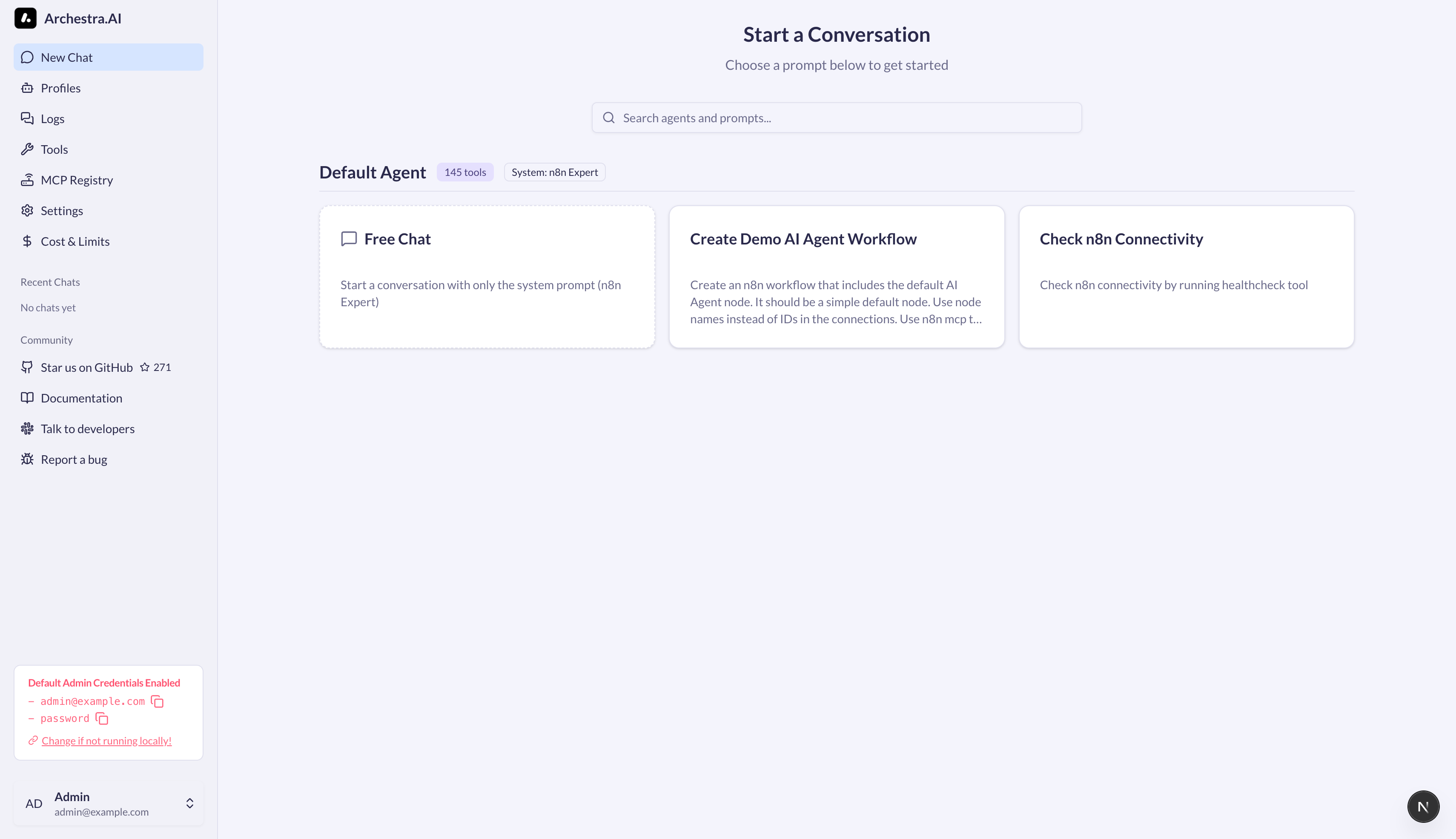Quickstart
1 min read
Running the Archestra Platform
-
Start with Docker
docker pull archestra/platform:latest; docker run -p 9000:9000 -p 3000:3000 \ -v archestra-postgres-data:/var/lib/postgresql/data \ -v archestra-app-data:/app/data \ archestra/platform; -
The platform is now running with:
- Web UI at http://localhost:3000
- API proxy at http://localhost:9000